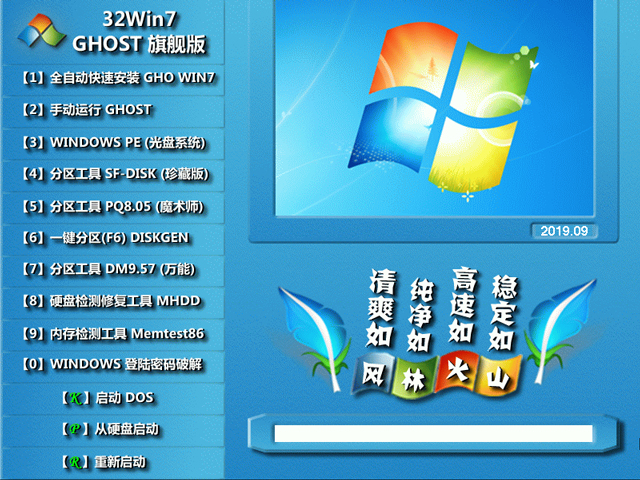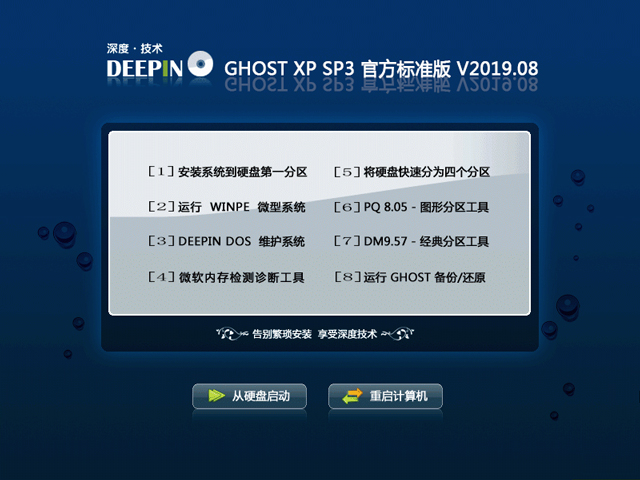跟着小白一起学鸿蒙[-- 蓝牙应用(八)-鸿蒙的蓝牙
跟着小白一起学鸿蒙[-- 蓝牙应用(八)
作者:左翼风发 2022-10-10 14:47:04系统 OpenHarmony 提供蓝牙BR、EDR和LE的主要功能支持。如: enableBluetooth,disableBluetooth, pairDevice, getLocalName, getPairedDevices, startBluetoothDiscovery, stopBluetoothDiscovery以及蓝牙事件监听。
想了解更多关于开源的内容,请访问:
51CTO开源基础软件社区
https://ost.51cto.com
蓝牙简介
蓝牙(Bluetooth)是一个短距离无线通信标准,用于在手机、计算机和其他电子设备之间通信。在 Linux 中权威的蓝牙协议栈实现是 BlueZ。其本身自带了很多有用的工具,如bluetoothctl,hcidump和monitor。本章我们主要介绍开源鸿蒙中的蓝牙应用和接口以及和Linux上工具软件bluetoothctl的对比。
经典蓝牙:在2010年以前,我们谈论的蓝牙就是经典蓝牙(传统蓝牙)。蓝牙1.0/2.0/2.1/3.0都是经典蓝牙,经典蓝牙包括BR,EDR和HS (AMP) 三种模式。蓝牙数据是通过分组形势在空中传输的。
**低功耗蓝牙:**2010年,SIG联盟合并了Wibree联盟(注:Wibree联盟由 Nokia 和 Nordic 等创立,旨在为手机周边设备寻找一种更低功耗的无线通信技术,并把Wibree联盟提出的低功耗无线技术重新命名为低功耗蓝牙技术(BLE),从此 BLE 也成了一种蓝牙技术。其实经典蓝牙称谓不准确,在蓝牙4.0规格中,SIG定义了四种蓝牙controller技术:BR,EDR,AMP和LE。由于 LE 是 2010年才提出的,比较新,因此为了说起来方便,人们把之前的 BR/EDR/AMP 技术称为经典蓝牙技术。
**蓝牙5.0:**蓝牙5.0是继蓝牙4.2后最新的蓝牙技术标准,蓝牙5.0针对低功耗设备,有着更大的覆盖范围和更快的速度速率,有效距离最远可达300米,是上一代蓝牙4.2的四倍;最大传输速度为24Mbps,且新增了导航功能,对于低功耗的蓝牙设备间的配对优化明显。
开源鸿蒙的蓝牙介绍
在开源鸿蒙里开源鸿蒙有两个部分的相关实现:
**蓝牙仓库:**https://gitee.com/openharmony/communication_bluetooth。
目录结构:
.├── frameworks//框架层│ ├── inner //native功能实现│ └── js//js适配,NAPI实现├── interfaces//接口层│ ├── inner_api //native api实现│ └── kits//d.ts接口定义├── services//蓝牙服务│ ├── bluetooth //标准系统蓝牙服务│ └── bluetooth_lite//小型系统蓝牙服务└── test├── example //蓝牙测试应用├── fuzztest├── moduletest└── unittest功能介绍:
提供蓝牙BR、EDR和LE的主要功能支持。如: enableBluetooth,disableBluetooth, pairDevice, getLocalName, getPairedDevices, startBluetoothDiscovery, stopBluetoothDiscovery以及蓝牙事件监听,比如:bluetoothDeviceFind, boneStateChange, pinRequired, stateChange。
**设置仓库:**https://gitee.com/openharmony/applications_settings。
目录结构:
.├── product│ ├── phone│ │ └── src│ │ └── main│ │ ├── ets│ │ │ ├── Application│ │ │ ├── controller│ │ │ ├── MainAbility│ │ │ ├── model│ │ │ ├── pages│ │ │ ├── res│ │ │ └── resources│ │ ├── module.json5│ │ └── resources│ │ ├── base│ │ ├── en_US│ │ ├── phone│ │ ├── rawfile│ │ └── zh_CN├── README.md├── README_zh.md└── signature└── settings.p7b功能介绍:
application_settings是一个hap应用,其中有一部分是蓝牙对应的配置,提供基本的功能如:蓝牙开关,蓝牙搜索,蓝牙配对(取消配对)等功能。
开源鸿蒙的蓝牙实验
**蓝牙测试应用地址:**https://gitee.com/openharmony/communication_bluetooth/tree/master/test/example/BluetoothTest。
蓝牙简单的验证流程:扫描。
graph LRon[开启蓝牙] --> setBluetoothScanMode[设置蓝牙模式] --> onBluetoothDeviceFind[注册蓝牙发现回调] --> startBluetoothDiscovery[蓝牙发现]//引入d.ts声明,同时在napi层调起bluetooth模块实例import bluetooth from '@ohos.bluetooth';……//蓝牙使能bluetooth.enableBluetooth();//设置蓝牙模式:SCAN_MODE_CONNECTABLE_GENERAL_DISCOVERABLE,可连接,可被发现;0,一直,注意这个时间的单位是毫秒,如果需要设置一个功能启用时间务必注意,否则很短时间后设置的模式就会失效;bluetooth.setBluetoothScanMode(ScanMode.SCAN_MODE_CONNECTABLE_GENERAL_DISCOVERABLE, 0);//监听状态变化,如果状态变化则进行回调通知bluetooth.on('stateChange', (data) => {this.btStateMessage = 'STATE: ';switch (data) {case 0:this.btStateMessage += 'STATE_OFF';break;case 1:this.btStateMessage += 'STATE_TURNING_ON';break;case 2:this.btStateMessage += 'STATE_ON';break;case 3:this.btStateMessage += 'STATE_TURNING_OFF';break;case 4:this.btStateMessage += 'STATE_BLE_TURNING_ON';break;case 5:this.btStateMessage += 'STATE_BLE_ON';break;case 6:this.btStateMessage += 'STATE_BLE_TURNING_OFF';break;default:this.btStateMessage += '未知状态';break;}})//接收bluetooth发现设备的返回bluetooth.on('bluetoothDeviceFind', (data: Array蓝牙简单的验证流程:配对。
graph LRon[开启蓝牙] --> setBluetoothScanMode[设置蓝牙模式] --> onPairedRequest[注册蓝牙配对回调] --> startBluetoothDiscovery[蓝牙配对]import bluetooth from '@ohos.bluetooth';……//蓝牙使能bluetooth.enableBluetooth();//设置蓝牙模式:SCAN_MODE_CONNECTABLE_GENERAL_DISCOVERABLE,可连接,可被发现;0,一直;bluetooth.setBluetoothScanMode(ScanMode.SCAN_MODE_CONNECTABLE_GENERAL_DISCOVERABLE, 0);//接收bluetooth配对的返回bluetooth.on('pinRequired', (data: { deviceId: string; pinCode: string; }) => {LogUtil.info(`${this.TAG} subscribePinRequired->pinRequired return:${JSON.stringify(data)}`);//确认配对bluetooth.setDevicePairingConfirmation(deviceId,pindCode)})//开始bluetooth配对bluetooth.pairDevice(deviceMacAddress);//获取bluetooth配对设备let pairedDeviceList = bluetooth.getPairedDevicesLinux上的蓝牙对比实验
蓝牙的测试是需要有对应的测试对象的,简单的配对等功能我们可以用现在的智能手机进行,但是如果稍微复杂的功能我们可能就需要一种特殊的方法,后面我们就简单谈谈利用ubuntu上安装bluez工具进行测试的方法。
环境配置与安装
修改镜像资源配置为阿里源
sudo gedit /etc/apt/sources.list//默认的链接为:https://developer.aliyun.com/mirror/ubuntu//修改 etc/apt/sources.list 为deb http://mirrors.aliyun.com/ubuntu/ focal main restricted universe multiversedeb-src http://mirrors.aliyun.com/ubuntu/ focal main restricted universe multiversedeb http://mirrors.aliyun.com/ubuntu/ focal-security main restricted universe multiversedeb-src http://mirrors.aliyun.com/ubuntu/ focal-security main restricted universe multiversedeb http://mirrors.aliyun.com/ubuntu/ focal-updates main restricted universe multiversedeb-src http://mirrors.aliyun.com/ubuntu/ focal-updates main restricted universe multiverse# deb http://mirrors.aliyun.com/ubuntu/ focal-proposed main restricted universe multiverse# deb-src http://mirrors.aliyun.com/ubuntu/ focal-proposed main restricted universe multiversedeb http://mirrors.aliyun.com/ubuntu/ focal-backports main restricted universe multiversedeb-src http://mirrors.aliyun.com/ubuntu/ focal-backports main restricted universe multiverseAPT安装bluez
sudo apt install bluezLinux终端安装和使用BlueZ(提供bluetoothctl实用程序),它为核心的蓝牙层和协议提供支持,它灵活、高效并且使用模块化实现。BlueZ具有的主要功能:完整的模块化实施、对称多处理安全、多线程数据处理、支持多个蓝牙设备、真正的硬件抽象、所有层的标准插座接口、设备和服务级别的安全支持。
了解bluez命令
控制台
检查蓝牙状态:
在添加蓝牙设备之前,计算机上的蓝牙服务必须已启动并正在运行。可以在systemctl命令的帮助下进行检查。
sudo systemctl status bluetooth如果蓝牙服务状态未激活,则必须先启用它。然后启动服务,以便在启动计算机时自动启动。
sudo systemctl enable bluetooth sudo systemctl start bluetooth使用蓝牙设备之前先检查有没有被rfkill禁用。
rfkill命令的功能是管理系统中的蓝牙和WIFI设备。rfkill命令是一个内核级别的管理工具,可以打开或关闭系统中的蓝牙和WIFI功能。
语法格式:rfkill [参数] 设备名
常用参数:
list
列出可用设备
block
关闭设备
unblock
打开设备
使用bluetoothctl连接到蓝牙设备。
bluetooth。
bluetoothctl— 在 shell 中配对设备是最简单可靠的方法之一。
Bluetoothctl是用于控制蓝牙设备的交互式且易于使用的工具。它是在基于Linux的操作系统上管理蓝牙的主要实用程序。实质上是由bluez源码下的client目录的相关文件编译生成的可执行程序(命令)。bluetoothctl 主要是bluez官方提供的一个命令行交互的一个客户端,用于和bluetoothd的通信进行BLE广播包的设置、BLE相关配置、创建服务、特征等. 具体的功能请打开终端,运行bluetoothctl 进行查看。
启动bluetoothctl交互式命令:
bluetoothctl是一个交互式实用程序。通常应该使用交互式模式,操作起来更快,更容易。要进入交互方式,只需运行不带参数的bluetoothctl命令,要退出蓝牙交互模式,只需在提示中键入exit。
$ bluetoothctl查看controller。
$ [bluetoothctl]#list查看controller的属性。
$ [bluetoothctl]# show打开蓝牙:
适配器:[bluetooth]# default-agent //设置默认代理Default agent request successful[bluetooth]# power on //打开Changing power on succeeded。
help:
输入help命令以获取可用命令的列表。
[bluetooth]# helpMenu main:Available commands://命令 //命令功能的解释-------------------advertise Advertise Options SubmenuscanScan Options SubmenugattGeneric Attribute SubmenulistList available controllersshow [ctrl] Controller informationselect主菜单下的功能
子菜单:
menu + “子菜单名”:进入子菜单,目前有advertise、scan、gatt三个子菜单,分别用于设置BLE广播信息、扫描过滤、GATT设置。如 menu advertise/scan/gatt,功能在下面的子菜单功能测试中。
进入每个子菜单后,使用back返回主菜单,才可以重新进入新的子菜单。
进行扫描以检测你的蓝牙设备:要主动搜索可以连接的蓝牙设备。
# scan on当运行上面的命令时,PC将查找并列出系统可以访问的所有蓝牙设备。
所有蓝牙设备都标记为设备,后跟它们各自的媒体访问控制(MAC)地址,这是网络上设备的唯一标识符。 MAC地址的格式为XX:XX:XX:XX:XX:XX。 Bluetoothctl还在上面的输出中显示设备的名称。
要使蓝牙适配器可被其他设备发现,请使用以下命令:
[bluetoothctl]# discoverable on4、与发现的蓝牙设备配对:
[bluetoothctl]# pair DC:A6:32:74:A5:AF除了与蓝牙设备配对外,还可以选择信任设备,以便之后的配对可以自动完成无需验证。
[bluetoothctl]# trust DC:A6:32:74:A5:AF可以通过发出以下命令来取消对设备的信任:
[bluetoothctl]# untrust DC:A6:32:74:A5:AF可以使用以下命令列出计算机蓝牙范围内的设备:
[bluetoothctl]# devices![#冲刺创作新星# #跟着小白一起学鸿蒙# [八] 蓝牙应用-开源基础软件社区 #冲刺创作新星# #跟着小白一起学鸿蒙# [八] 蓝牙应用-开源基础软件社区](http://www.win864.cn/uploadfile/2023/0411/d886e0f495afd09b6a25706ff9cfdc6f875d31.png)
可以通过运行以下命令查看当前与系统配对的设备:
[bluetoothctl]# paired-devices![#冲刺创作新星# #跟着小白一起学鸿蒙# [八] 蓝牙应用-开源基础软件社区 #冲刺创作新星# #跟着小白一起学鸿蒙# [八] 蓝牙应用-开源基础软件社区](http://www.win864.cn/uploadfile/2023/0411/88a17a702c9e9fcf78223276b33fc6f25a1af0.png)
可以通过运行以下命令查看当前版本:
[bluetooth]# versionVersion 5.53可以通过运行以下命令更改别名:
[bluetooth]# system-alias 别名![#冲刺创作新星# #跟着小白一起学鸿蒙# [八] 蓝牙应用-开源基础软件社区 #冲刺创作新星# #跟着小白一起学鸿蒙# [八] 蓝牙应用-开源基础软件社区](http://www.win864.cn/uploadfile/2023/0411/06dbf7b362e374eede79691c4bb761fd0f81b5.png)
可以通过运行以下命令重置别名。
[bluetooth]# reset-alias![#冲刺创作新星# #跟着小白一起学鸿蒙# [八] 蓝牙应用-开源基础软件社区 #冲刺创作新星# #跟着小白一起学鸿蒙# [八] 蓝牙应用-开源基础软件社区](http://www.win864.cn/uploadfile/2023/0411/571e7a60512a03125be458d11c317bcf6e8ef1.png)
查看环境变量。
[bluetooth]# export![#冲刺创作新星# #跟着小白一起学鸿蒙# [八] 蓝牙应用-开源基础软件社区 #冲刺创作新星# #跟着小白一起学鸿蒙# [八] 蓝牙应用-开源基础软件社区](http://www.win864.cn/uploadfile/2023/0411/15d545c461586338a7242167f44bfd80262222.png)
交互实例:
实际的步骤取决于设备和它的输入功能。以下是使用 配对设备的一般步骤。bluetoothctl。
运行 交互命令。输入 来获取帮助。bluetoothctl``help。
(可选操作)使用选择一个默认的蓝牙接收器。select *MAC_address*。使用命令打开蓝牙。蓝牙默认是关闭的,并且重启之后默认也会关闭,参照[#开机后自动启动#]power on。使用命令获得要配对的设备的MAC地址。devices。如果设备没有出现在上一步的列表中,使用命令去搜索发现所有可配对的设备。scan on。使用命令去结束搜索。scan off。使用命令 打开代理或者选择一个特定的代理:如果在 命令后按下两次 tab 键,应该就能看到可用代理的列表。蓝牙代理用于管理蓝牙"配对码"。它可以回复外部发来的"配对码",也可以主动发送。。agent onagentdefault-agent`。使用命令配对设备(可用 tab 键补全 MAC 地址)。pair *MAC_address*。手动将设备添加到信任列表,如果配对设备不需要 PIN。使用命令 。trust *MAC_address*。使用命令建立连接。connect *MAC_address*。$ bluetoothctl[NEW] Controller AC:1E:9E:0B:2E:63 hostname [default][bluetooth]# agent KeyboardOnlyAgent registered[bluetooth]# default-agentDefault agent request successful[bluetooth]# power onChanging power on succeeded[CHG] Controller AC:1E:9E:0B:2E:63 Powered: yes[bluetooth]# scan onDiscovery started[CHG] Controller AC:1E:9E:0B:2E:63 Discovering: yes[NEW] Device AC:1E:9E:0B:2E:63 device name[CHG] Device AC:1E:9E:0B:2E:63 LegacyPairing: yes[bluetooth]# pair AC:1E:9E:0B:2E:63Attempting to pair with AC:1E:9E:0B:2E:63[CHG] Device AC:1E:9E:0B:2E:63 Connected: yes[CHG] Device AC:1E:9E:0B:2E:63 Connected: no[CHG] Device AC:1E:9E:0B:2E:63 Connected: yesRequest PIN code[agent] Enter PIN code: 1234[CHG] Device AC:1E:9E:0B:2E:63 Paired: yesPairing successful[CHG] Device AC:1E:9E:0B:2E:63 Connected: no[bluetooth]# connect AC:1E:9E:0B:2E:63Attempting to connect to AC:1E:9E:0B:2E:63[CHG] Device AC:1E:9E:0B:2E:63 Connected: yesConnection successful
advertise菜单下的功能
[bluetooth]# menu advertiseMenu advertise:Available commands://命令 //命令功能的解释-------------------uuids [uuid1 uuid2 ...] Set/Get advertise uuidsservice [uuid] [data=xx xx ...] Set/Get advertise service datamanufacturer [id] [data=xx xx ...]Set/Get advertise manufacturer datadata [type] [data=xx xx ...]Set/Get advertise datadiscoverable [on/off] Set/Get advertise discoverablediscoverable-timeout [seconds]Set/Get advertise discoverable timeouttx-power [on/off] Show/Enable/Disable TX power to be advertisedname [on/off/name]Configure local name to be advertisedappearance [on/off/value] Configure custom appearance to be advertisedduration [seconds]Set/Get advertise durationtimeout [seconds] Set/Get advertise timeoutsecondary [1M/2M/Coded] Set/Get advertise secondary channelclear [uuids/service/manufacturer/config-name...] Clear advertise configbackReturn to main menuversion Display versionquitQuit programexitQuit programhelpDisplay help about this programexportPrint environment variablesscan菜单下的功能
[bluetooth]# menu scanMenu scan:Available commands://命令 //命令功能的解释-------------------uuids [all/uuid1 uuid2 ...] Set/Get UUIDs filterrssi [rssi] Set/Get RSSI filter, and clears pathlosspathloss [pathloss] Set/Get Pathloss filter, and clears RSSItransport [transport] Set/Get transport filterduplicate-data [on/off] Set/Get duplicate data filterdiscoverable [on/off] Set/Get discoverable filterclear [uuids/rssi/pathloss/transport/duplicate-data/discoverable] Clears discovery filter.backReturn to main menuversion Display versionquitQuit programexitQuit programhelpDisplay help about this programexportPrint environment variablesgatt菜单下的功能
[bluetooth]# menu gattMenu gatt:Available commands://命令 //命令功能的解释-------------------list-attributes [dev/local] List attributesselect-attribute要取消蓝牙设备的配对,使用remove命令,如下所示:
bluetoothctl remove FC:69:47:7C:9D:A3可以使用bluetoothctl将设备与系统断开连接:
bluetoothctl disconnect FC:69:47:7C:9D:A3如果希望阻止特定设备连接到系统,则可以使用block命令,后跟该设备的MAC地址。
bluetoothctl block FC:69:47:7C:9D:A3要取消阻止设备,只需将上述命令中的单词block替换为unblock即可。
bluez功能对应着鸿蒙程序中的功能
功能说明
bluez功能
开源鸿蒙接口
蓝牙开关
power on/off
enableBluetooth/disableBluetooth
配对
pair [dev]
pairDevice
设置可被发现的
pairable/discoverable
setBluetoothScanMode
设置蓝牙名称
system-alias
setLocalName
注意:bluez开机后自动启动
将如下代码添加至main.conf,蓝牙可以自动启动:
/etc/bluetooth/main.conf[Policy]AutoEnable=true注意:bluez启动后自动可被发现
如果设备总是可见或者可以直接连接:
/etc/bluetooth/main.conf[General]DiscoverableTimeout = 0![#冲刺创作新星# #跟着小白一起学鸿蒙# [八] 蓝牙应用-开源基础软件社区 #冲刺创作新星# #跟着小白一起学鸿蒙# [八] 蓝牙应用-开源基础软件社区](http://www.win864.cn/uploadfile/2023/0411/864134021192d876b5d785e67e601f619a3a4c.png)
总结
HAP应用调用系统模块就是import bluetooth from ‘@ohos.bluetooth’,其他内容可以从interface/sdk-js/api/@ohos.xxx.d.ts里查找;在DevEco工具里openharmony的sdk默认路径AppData\Local\OpenHarmony\Sdk\ets\3.1.7.7\api文件夹下也可以找.d.ts。开源鸿蒙的蓝牙功能和linux上的bluez大多数功能相同,可以进行对比验证比较两边的差距。想了解更多关于开源的内容,请访问:
51CTO开源基础软件社区
https://ost.51cto.com。
责任编辑:jianghua 来源:51CTO开源基础软件社区 蓝牙应用鸿蒙推荐系统
微软Win11原版22H2下载_Win11GHOST 免 激活密钥 22H2正式版64位免费下载
语言:中文版系统大小:5.13GB系统类型:Win11微软Win11原版22H2下载_Win11GHOST 免 激活密钥 22H2正式版64位免费下载系统在家用办公上跑分表现都是非常优秀,完美的兼容各种硬件和软件,运行环境安全可靠稳定。Win11 64位 Office办公版(免费)优化 1、保留 Edge浏览器。 2、隐藏“操作中心”托盘图标。 3、保留常用组件(微软商店,计算器,图片查看器等)。 5、关闭天气资讯。
Win11 21H2 官方正式版下载_Win11 21H2最新系统免激活下载
语言:中文版系统大小:4.75GB系统类型:Win11Ghost Win11 21H2是微软在系统方面技术积累雄厚深耕多年,Ghost Win11 21H2系统在家用办公上跑分表现都是非常优秀,完美的兼容各种硬件和软件,运行环境安全可靠稳定。Ghost Win11 21H2是微软最新发布的KB5019961补丁升级而来的最新版的21H2系统,以Windows 11 21H2 22000 1219 专业版为基础进行优化,保持原汁原味,系统流畅稳定,保留常用组件
windows11中文版镜像 微软win11正式版简体中文GHOST ISO镜像64位系统下载
语言:中文版系统大小:5.31GB系统类型:Win11windows11中文版镜像 微软win11正式版简体中文GHOST ISO镜像64位系统下载,微软win11发布快大半年了,其中做了很多次补丁和修复一些BUG,比之前的版本有一些功能上的调整,目前已经升级到最新版本的镜像系统,并且优化了自动激活,永久使用。windows11中文版镜像国内镜像下载地址微软windows11正式版镜像 介绍:1、对函数算法进行了一定程度的简化和优化
微软windows11正式版GHOST ISO镜像 win11下载 国内最新版渠道下载
语言:中文版系统大小:5.31GB系统类型:Win11微软windows11正式版GHOST ISO镜像 win11下载 国内最新版渠道下载,微软2022年正式推出了win11系统,很多人迫不及待的要体验,本站提供了最新版的微软Windows11正式版系统下载,微软windows11正式版镜像 是一款功能超级强大的装机系统,是微软方面全新推出的装机系统,这款系统可以通过pe直接的完成安装,对此系统感兴趣,想要使用的用户们就快来下载
微软windows11系统下载 微软原版 Ghost win11 X64 正式版ISO镜像文件
语言:中文版系统大小:0MB系统类型:Win11微软Ghost win11 正式版镜像文件是一款由微软方面推出的优秀全新装机系统,这款系统的新功能非常多,用户们能够在这里体验到最富有人性化的设计等,且全新的柔软界面,看起来非常的舒服~微软Ghost win11 正式版镜像文件介绍:1、与各种硬件设备兼容。 更好地完成用户安装并有效地使用。2、稳定使用蓝屏,系统不再兼容,更能享受无缝的系统服务。3、为
雨林木风Windows11专业版 Ghost Win11官方正式版 (22H2) 系统下载
语言:中文版系统大小:4.75GB系统类型:雨林木风Windows11专业版 Ghost Win11官方正式版 (22H2) 系统下载在系统方面技术积累雄厚深耕多年,打造了国内重装系统行业的雨林木风品牌,其系统口碑得到许多人认可,积累了广大的用户群体,雨林木风是一款稳定流畅的系统,一直以来都以用户为中心,是由雨林木风团队推出的Windows11国内镜像版,基于国内用户的习惯,做了系统性能的优化,采用了新的系统
雨林木风win7旗舰版系统下载 win7 32位旗舰版 GHOST 免激活镜像ISO
语言:中文版系统大小:5.91GB系统类型:Win7雨林木风win7旗舰版系统下载 win7 32位旗舰版 GHOST 免激活镜像ISO在系统方面技术积累雄厚深耕多年,加固了系统安全策略,雨林木风win7旗舰版系统在家用办公上跑分表现都是非常优秀,完美的兼容各种硬件和软件,运行环境安全可靠稳定。win7 32位旗舰装机版 v2019 05能够帮助用户们进行系统的一键安装、快速装机等,系统中的内容全面,能够为广大用户
番茄花园Ghost Win7 x64 SP1稳定装机版2022年7月(64位) 高速下载
语言:中文版系统大小:3.91GB系统类型:Win7欢迎使用 番茄花园 Ghost Win7 x64 SP1 2022.07 极速装机版 专业装机版具有更安全、更稳定、更人性化等特点。集成最常用的装机软件,集成最全面的硬件驱动,精心挑选的系统维护工具,加上独有人性化的设计。是电脑城、个人、公司快速装机之首选!拥有此系统
相关文章
- win7系统下IE11浏览器打开建行网上银行软键盘无法输入的处理办法
- 深度windows7纯净版32位介绍
- 查看自己电脑是多少位设置系统的办法
- 小红书怎么修改收货地址?小红书修改收货地址的方法
- Win XP系统安全删除硬件图标丢失了怎么恢复?
- 微信朋友圈那年今天怎样玩_微信
- Windows8系统应用商店的运用技巧
- 更改win7系统硬盘盘符?
- WinXP系统ZhuDongFangYu.exe是啥进程?如何结束ZhuDongFangYu.exe进程?
- 5.2微信如何才能不接收新消息推送_其它聊天
- windows xp系统禁用ie浏览器的具体步骤
- win8装win7图文教程
- Winxp系统报不是有效的win32应用程序怎么解决?
- 笔记本win7系统如何快速连接扩展显示器实现双屏显示【图文】 图文
- win7鼠标指针如何更改?
- win7系统怎么安装打印机驱动程序
- Win8系统Internet无法下载文件怎么办?
- 陈晓古装电视剧搞笑表情包免费分享_其它聊天
热门系统
- 1华硕笔记本&台式机专用系统 GhostWin7 32位正式旗舰版2018年8月(32位)ISO镜像下载
- 2深度技术 Windows 10 x86 企业版 电脑城装机版2018年10月(32位) ISO镜像免费下载
- 3电脑公司 装机专用系统Windows10 x86喜迎国庆 企业版2020年10月(32位) ISO镜像快速下载
- 4雨林木风 Ghost Win7 SP1 装机版 2020年4月(32位) 提供下载
- 5深度技术 Windows 10 x86 企业版 六一节 电脑城装机版 版本1903 2022年6月(32位) ISO镜像免费下载
- 6深度技术 Windows 10 x64 企业版 电脑城装机版2021年1月(64位) 高速下载
- 7新萝卜家园电脑城专用系统 Windows10 x64 企业版2019年10月(64位) ISO镜像免费下载
- 8新萝卜家园 GhostWin7 SP1 最新电脑城极速装机版2018年8月(32位)ISO镜像下载
- 9电脑公司Ghost Win8.1 x32 精选纯净版2022年5月(免激活) ISO镜像高速下载
- 10新萝卜家园Ghost Win8.1 X32 最新纯净版2018年05(自动激活) ISO镜像免费下载
热门文章
常用系统
- 1风林火山 GHOST WIN7 SP1 X86 优化正式版 V2023.09 (32位) 下载
- 2深度技术 GHOST XP SP3 官方标准版 V2023.08 下载
- 3笔记本&台式机专用系统 GHOSTXPSP3 2021年1月 元旦特别 海驱版 ISO镜像高速下载
- 4萝卜花园 GHOST WIN7 SP1 X86 完美装机版 V2018.09 (32位) 下载
- 5风林火山Ghost Win8.1 (32位) 极速纯净版2018年7月(免激活) ISO镜像免费下载
- 6番茄花园Ghost Win8.1 (X32) 喜迎国庆 纯净版2021年10月(免激活) ISO镜像免费下载
- 7雨林木风 Ghost Win10 32位 最新正式版下载_雨林木风最新免激活系统镜像下载
- 8电脑公司 GHOST XP SP3 装机旗舰版 V2023.10 下载
- 9Win10 22H2专业版下载_Win10 22H2专业版64位系统2022.10
- 10系统之家GHOST WIN7 家庭旗舰版X64位 v2020.07免费最新下载