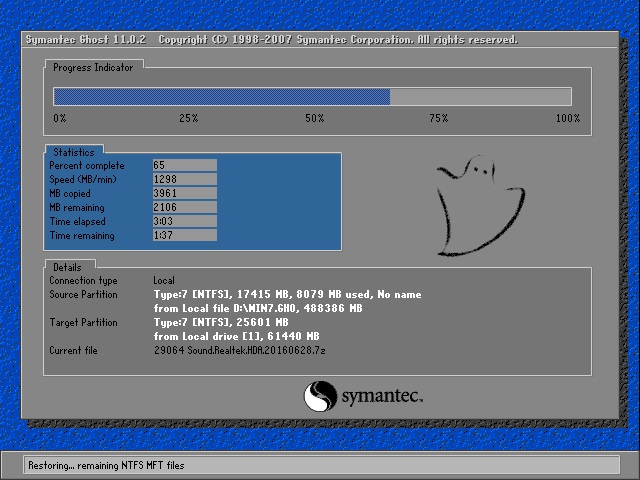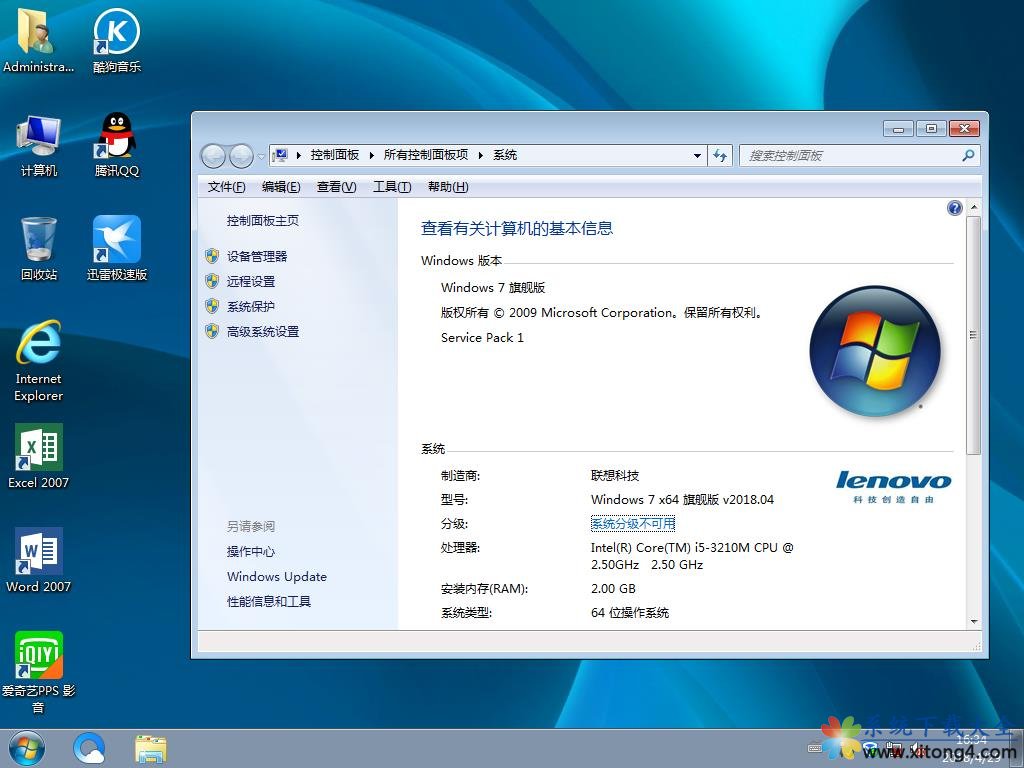FreeBSD6.0中文安装全过程
(1)、已win2003,FreeBSD与win2003双共存,从windows引导进入FreeBSD系统。
(2)、一般的中文桌面应用,能上网聊天、播放多媒体文件,没有功能。
(3)、只mini(迷你)系,然后从软件包。
(4)、用分区工具分出一个准备装FreeBSD的主分区。
前的准备
(1)、由于找不到硬盘的,只好刻盘从光驱。
(2)、从disc1中提取boot/boot1文件到C盘根目录下,编辑boot.ini文件添加一项:
C:\boot1="FreeBSD 6.0",这样就会在win的引导界面看到FreeBSD 6.0的启动项。
(1)、从光盘启动后回车进入sysinstall界面,用上、下、左、右键选择,回车确认。
(2)、选择standard开始进行标准。
(3)、分割硬盘:移动光棒选择您想 FreeBSD 的硬盘分区,按D删除原来的文件,按C创建FreeBSD文件,默认是165;由于从win引导,需激活win的C盘分区,移动光棒到win分区,按S激活;分割完毕,按W、Q重写分区表、推出。
(4)、多重引导,有三个选项:BootMgr,Standard,None。这里是用第三方的多重引导程序选None不FreeBSD的引导程序。
(5)、使用Disklabel 创建分区,一般创建四个分区(按顺序):/为根文件;swap为磁盘交换分区;/var目录会存放不同长度的文件、日志以及 其它管理用途的文件;/usr为第三方软件地方,剩下的硬盘空间就全部给它。a、同样按C创建分区,如/:按C接下来将出现一个对话框, 要求您输入新分区的大小(可直接输入数字+M)我输入120M,然后选择fs,在对话框里输入/(swap不必输入fs);后面的类推。。。如果你是初次,可直接按A选择自动分区。b、同样按W、Q完成分区。
(6)、选择软件包:如果你的硬盘较大,选ALL全部选择,这里我选mini。。最小化。
(7)、选择使用的介质,这里是cd/dvd。
(8)、确认。
五、后的配置
(一)、配置网卡
(1)、User Confirmation Requested
Would you like to configure any Ethernet or SLIP/PPP network devices?
[ Yes ] No
配置网卡,请选择 [ Yes ] 然后按 Enter。一般是默认的,也就是第一项。
(2)、User Confirmation Requested
Do you want to try IPv6 configuration of the interface?
Yes [ No ]
新的IP通信协议 IPv6 ,使用 RA ,不需要[No]
(3)、 User Confirmation Requested
Do you want to try DHCP configuration of the interface?
Yes [ No ]
动态主机配置协议,按[No]出现配置界面,用Tab键选择CANCEL
(二)、 配置网关
(1)、User Confirmation Requested
Do you want this machine to function as a network gateway?
[ Yes ] No
选择[No]
(三)、配置
(1)、 User Confirmation Requested
Do you want to configure inetd and the network services that it provides?
Yes [ No ]
(2)、 User Confirmation Requested
Do you want to have anonymous FTP access to this machine?
Yes [ No ]
(3)、User Confirmation Requested
Do you want to configure this machine as an NFS server?
Yes [ No ]
(4)、 User Confirmation Requested
Do you want to configure this machine as an NFS client?
Yes [ No ]
全部选择 [ No ]
(四)、安全配置
User Confirmation Requested
Do you want to select a default security profile for this host (select
No for "medium" security)?
[ Yes ] No
选[Yes]
(五)、配置终端
User Confirmation Requested
Would you like to customize your system console settings?
[ Yes ] No
选[No]
(六)、配置时区
User Confirmation Requested
Would you like to set this machine's time zone now?
[ Yes ] No
选择 [ Yes ] 并按下 Enter键以配置时区。
User Confirmation Requested
Is this machine's CMOS clock set to UTC? If it is set to local time
or you don't know, please choose NO here!
Yes [ No ]
选择[ No ] 然后按 Enter选择5 Asia -》China -》Beijing回车。
(七)、 Linux 兼容性
User Confirmation Requested
Would you like to enable Linux binary compatibility?
[ Yes ] No
这里推荐选[Yes]。
(八)、配置鼠标
User Confirmation Requested
Does this system have a non-USB mouse attached to it?
[ Yes ] No
选[Yes]-》Enable -》 测试鼠标功能,能移动就[Yes]-》Exit退出。
(九)、软件包
User Confirmation Requested
The FreeBSD package collection is a collection of hundreds of
ready-to-run applications, from text editors to games to WEB servers
and more. Would you like to browse the collection now?
[ Yes ] No
选择 [ Yes ] 按Enter 将会显示软件包选择屏幕。
选择All 显示所有的软件包-》只选择cvsup两项 -》选Cancel。
完成之后,继续最后的配置。
(十)、最后配置
(1)、添加用户/组
User Confirmation Requested
Would you like to add any initial user accounts to the system? Adding
at least one account for yourself at this stage is suggested since
working as the "root" user is dangerous (it is easy to do things which
adversely affect the entire system).
[ Yes ] No
选择 [ Yes ] 然后键入Enter 继续添加用户。
选择用户user -》添加用户信息(使用 Tab 键来切换不同的项目)用户。
注意:Member groups项输入wheel(添加到 wheel 组)成了一个超级用户, 从而拥有 root权限。
(2)、 root 密码
Message
Now you must set the system manager's password.
This is the password you'll use to log in as "root".
[ OK ]
[ Press enter to continue ]
键入 Enter 来 root 密码。
密码必须正确地输入两次。 毋庸讳言, 您需要选择一个不容易忘记的口令。 请注意您输入的口令不会回显, 也不会显示星号。
Changing local password for root.
New password :
Retype new password :
密码成功键入后,将继续。
(3)、退出
User Confirmation Requested
Visit the general configuration menu for a chance to set any last
options?
Yes [ No ]
选择 [ No ] 然后键入 Enter 返回到主菜单。
选择 [X Exit Install] 然后键入 Enter。您可能需要确认是否真的退出:
User Confirmation Requested
Are you sure you wish to exit? The system will reboot (be sure to
remove any floppies from the drives).
[ Yes ] No
选择 [ Yes ] 取出软盘。CDROM驱动器将被锁定, 直到机器重新启动。CDROM然后就可以从驱动器中取出来了。
六、应用程序
(一)、配置adsl拨号
(1)、编辑/etc/ppp/ppp.conf
Note:以冒号结尾的行从第一列(行首)开始,其他所有的行都需要缩进一个空格区间。
#ee /etc/ppp/ppp.conf
这是我的/etc/ppp/ppp.conf文件内容:
#################################################################
# PPP Sample Configuration File
# originally written by Toshiharu OHNO
# Simplified 5/14/1999 by wself@cdrom.com
#
# See /usr/share/examples/ppp/ for some examples
#
# $FreeBSD: src/etc/ppp/ppp.conf,v 1.10 2004/11/19 17:12:56 obrien Exp
#################################################################
default:(顶格)
set log Phase Chat LCP IPCP CCP tun command
ident user-ppp VERSION (built COMPILATIONDATE)
# Ensure that "device" references the correct serial port
# for your modem. (cuad0 = COM1, cuad1 = COM2)
#
set device PPPoE:rl0(我的Rtl8139网卡用rl0,相应修改你的网卡型号)
set speed sync
set mru 1492
set mtu 1492
set timeout 180 # 3 minute idle timer (the def
set ctsrts off
enable dns # request DNS info (for resolv
deny lqr
add default HISADDR
adsl:(顶格)
#
# edit the next three lines and replace the items in caps with
# the values which have been assigned by your ISP.
#
set phone 电话号码
set authname adsl帐号
set authkey 密码
set dial
set login
set ifaddr 10.0.0.1/0 10.0.0.2/0 255.255.255.0 0.0.0.0
注:ppp.conf可以从/usr/share/examples/ppp.conf.sample生成
(2)、开机自动拨号
#ee /etc/rc.conf
添加以下内容:
ifconfig_rl0="192.168.0.254/24"
defaultrouter="192.168.0.254"
ppp_enable="YES"
ppp_mode="ddial"
ppp_profile="adsl"
注:如果是电信用户,这样就可以连接了。
但我是海南网通的用户,还不能连接,于是我就添加一个路由文件/etc/resolv.conf,写入海南网通的DNS结果成功,究竟为啥我也搞不清。
#echo "namserver X.X.X.X" >/etc/resolv.conf
(二)、使用cvsup快速获取ports安装
(1)、用root用户把 /usr/share/examples/cvsup/ports-supfile?文件复制到新的位置,如/root目录下:
#cp /usr/share/examples/cvsup/ports-supfile /root/ports-supfile
(2) 、编辑ports-supfile?把*CHANGE_THIS.FreeBSD.org修改离你较近的cvsup,有如下选择:
cvsup 电信.上海市 cvsup2.cn.FreeBSD.org
cvsup 联通.浙江市 cvsup3.cn.FreeBSD.org
cvsup 电信.上海市 cvsup4.cn.FreeBSD.org
cvsup 网通.北京市 cvsup5.cn.FreeBSD.org
cvsup 教育网.北京市 cvsup6.cn.FreeBSD.org
#ee /root/ports-supfile
修改为:
cvsup5.cn.FreeBSD.org
可注释掉ports all和你不需要的选项,由于时没ports,所以没注释掉ports all。
(3)、更新ports
# cvsup -g -L 2 /root/ports-supfile
(三)中文应用桌面(X Windows)
(1)、xorg
由于xorg和KDE文件太大,一般的机子ports编译会需要大量的时间,所以用pkg_add安装
#pkg_add -r xorg
(2)、KDE
#pkg_add -r kde
(3)配置xorg
#Xorg -configure
然后编辑/root/xorg.conf.new
#ee /root/xorg.conf.new
部分内容:
EndSection
Section "InputDevice"
Identifier "Mouse0"
Driver "mouse"
Option "Protocol" "auto"
Option "Device" "/dev/sysmouse"
修改处:
Option "Emulate3Buttons" "true"(配置三键鼠标)
Option "ZAxisMapping" "4 5"
EndSection
Section "Monitor"
#DisplaySize 320 240 # mm
Identifier "Monitor0"
VendorName "PTW"
ModelName "309"
### Uncomment if you don't want to default to DDC:
修改处:
HorizSync 30.0 - 70.0
VertRefresh 50.0 - 150.0
Option "DPMS"
EndSection
Section "Screen"
Identifier "Screen0"
Device "Card0"
Monitor "Monitor0"
修改处:
DefaultDepth 24
SubSection "Display"
Viewport 0 0
Depth 24
Modes "1024x768"
EndSubSection
复制xorg.conf.new文件到/etc/X11重命名为xorg.conf
#cp /root/xorg.conf.new /etc/X11/xorg.conf
到这步虽然可以启动X windows,但还没有字体,无法工作。
(4)、汉化KDE
a、i18n本地化,中文是kde-i18n-zh_CN。
#cd /usr/ports/chinese/kde3-i18n-zh_CN
#make install clean
汉化KOffice
#cd /usr/ports/chinese/koffice-i18n-zh_CN
#make install clean
b、字体工具ttmkfdir
#cd /usr/ports/X11-fonts/ttmkfdir
#make install clean
c、获取simsun字体,复制到/usr/X11R6/lib/X11/fonts/TrueType目录下
可从win下复制,win下是simsun.ttc文件
#mount_msdosfs -L zh_CN.GBK /dev/ad0s1 /mnt/winc
#mkdir -p /usr/X11R6/lib/X11/fonts/TrueType
#cp simsun.ttc /usr/X11R6/lib/X11/fonts/TrueType/simsun.ttf
注:挂载win分区大全
#mount_msdosfs -L zh_CN.GBK /dev/设备 /mnt/挂载点 (fat格式)
#mount_ntfs -C GBK /dev/设备 /mnt/挂载点 (ntfs格式)
#mount_cd9660 -C GBK /dev/设备 /cdrom
d、创建fonts.dir
#cd /usr/X11R6/lib/X11/fonts/TrueType
#ttmkfdir >fonts.dir
#cp fonts.dir fonts.fonts.scale
刷新字体:
#fc-cache -f -v
e、修改/etc/X11/xorg.conf
注释掉:
#Load "record"
#Load "freetype"
#Load "type1"
添加:
Section "Files"
FontPath "/usr/X11R6/lib/X11/fonts/TrueType/"
f、修改/usr/X11R6/etc/fonts/fonts.conf
# ee /usr/X11R6/etc/fonts/fonts.conf
在相应位置添加:
和
(5)、启动kde配置
#echo “exec startkde” >~/.xinitrc
注:由于本人不喜欢从kdm启动X windows,如果要从kdm或xdm进入,请编辑/etc/ttys
#ee /etc/ttys
修改:
tty8 "/usr/local/bin/xdm-nodaemon" xterm off secare
为
tty8 "/usr/local/bin/xdm-nodaemon" xterm on secare
或
tty8 "/usr/local/bin/kdm-nodaemon" xterm on secare
kdm 默认不让root登陆,要想root登陆,请修改:
AllowRootLogin=flase =>ALLowRootLogin=true
(6)、中文
a、在kde控制中心的“区域与辅助功能”(Regional&Accessiblity)的国家/地区语言(Contry/Re。。&lang。。)里面设国家为“china”和语言为“简体中文”(Simplifiled Chinese)
b、在外观与主题的字体里字体为simsun 12,并去掉“使用字体平滑”
(四)、中文输入法
(1)、终端下的输入法CCE
#cd /usr/ports/chinese/cce
#make install clean
(2)、fcitx输入法
a、
#cd /usr/ports/chinese/fcitx
#make install clean
b、修改~/.profile文件添加:
LANG=zh_CN.eucCN
LC_ALL=zh_CN.eucCN
export LANG LC_ALL
c、变量
CSH:
setenv LANG zh_CN.eucCN
setenv LC_ALL zh_CN.eucCN
SH/BASH:
LANG=zh_CN.eucCN
LC_ALL=zh_CN.eucCN
d、修改~/.cshrc添加:
setenv LANG zh_CN.eucCN
setenv LC_ALL zh_CN.eucCN
setenv XMODIFIERS @im=fcitx
SH/BASH: 修改~/.shrc?或~/.bash添加:
LANG=zh_CN.eucCN
LC_ALL=zh_CN.eucCN
export XMODIFIERS='@im=fcitx'
e、修改~/.xinitrc?在开头(即exec startkde前面)添加:
exec fcitx&
f、进入X windows输入命令
#qtconfig
然后选择 -> Interface -> XIM Input Style -> 选中 -> Over the sport(上面的复选框也选上) -> file ->save
注:显示fcitx字体信息:
#cd /usr/ports/chinese/fcitx
#cat pkg-message
(五)、bt下载工具
#cd /usr/ports/net/py-bittorrent
#make install clean
(六)、聊天工具gaim-openq
#cd /usr/ports/net-im/gaim-openq
#make install clean
kde下的qq聊天软件EVA(推荐)
#cd /usr/ports/net-im/eva
#make extract
#make install clean
(七)、多媒体工具
a、MP3播放器Xmms
#cd /usr/ports/multimedia/xmms
#make install clean
#cd /usr/ports/multimedia/xmms-skins
#make install clean
汉化Xmms字体
选择项 -> 首选项 -> 字体 -> 选上“使用字体集和使用X字体”两项 ->置换字体为:
-sony-*-*-*-*-*-16-*-*-*-*-*-iso8859-0,-*-*-*-*-*-*-16-*-*-*-*-*-gbk-1
b、rm与rmvb等格式播放器kaffeine
#cd /usr/ports/multimedia/kaffeine
#make install clean
#cd /usr/ports/multimedia/win32-codecs
#make install clean
让Noatun播放rmvb
#cd /usr/ports/multimedia/xine_artsplugin
#make install clean
(八)、flash插件
#cd /usr/ports/www/linuxpluginwrapper
#make install clean
打开konqueror ->-> 插件 -> 新建 - /usr/local/lib/pluginwrapper
推荐系统
微软Win11原版22H2下载_Win11GHOST 免 激活密钥 22H2正式版64位免费下载
语言:中文版系统大小:5.13GB系统类型:Win11微软Win11原版22H2下载_Win11GHOST 免 激活密钥 22H2正式版64位免费下载系统在家用办公上跑分表现都是非常优秀,完美的兼容各种硬件和软件,运行环境安全可靠稳定。Win11 64位 Office办公版(免费)优化 1、保留 Edge浏览器。 2、隐藏“操作中心”托盘图标。 3、保留常用组件(微软商店,计算器,图片查看器等)。 5、关闭天气资讯。
Win11 21H2 官方正式版下载_Win11 21H2最新系统免激活下载
语言:中文版系统大小:4.75GB系统类型:Win11Ghost Win11 21H2是微软在系统方面技术积累雄厚深耕多年,Ghost Win11 21H2系统在家用办公上跑分表现都是非常优秀,完美的兼容各种硬件和软件,运行环境安全可靠稳定。Ghost Win11 21H2是微软最新发布的KB5019961补丁升级而来的最新版的21H2系统,以Windows 11 21H2 22000 1219 专业版为基础进行优化,保持原汁原味,系统流畅稳定,保留常用组件
windows11中文版镜像 微软win11正式版简体中文GHOST ISO镜像64位系统下载
语言:中文版系统大小:5.31GB系统类型:Win11windows11中文版镜像 微软win11正式版简体中文GHOST ISO镜像64位系统下载,微软win11发布快大半年了,其中做了很多次补丁和修复一些BUG,比之前的版本有一些功能上的调整,目前已经升级到最新版本的镜像系统,并且优化了自动激活,永久使用。windows11中文版镜像国内镜像下载地址微软windows11正式版镜像 介绍:1、对函数算法进行了一定程度的简化和优化
微软windows11正式版GHOST ISO镜像 win11下载 国内最新版渠道下载
语言:中文版系统大小:5.31GB系统类型:Win11微软windows11正式版GHOST ISO镜像 win11下载 国内最新版渠道下载,微软2022年正式推出了win11系统,很多人迫不及待的要体验,本站提供了最新版的微软Windows11正式版系统下载,微软windows11正式版镜像 是一款功能超级强大的装机系统,是微软方面全新推出的装机系统,这款系统可以通过pe直接的完成安装,对此系统感兴趣,想要使用的用户们就快来下载
微软windows11系统下载 微软原版 Ghost win11 X64 正式版ISO镜像文件
语言:中文版系统大小:0MB系统类型:Win11微软Ghost win11 正式版镜像文件是一款由微软方面推出的优秀全新装机系统,这款系统的新功能非常多,用户们能够在这里体验到最富有人性化的设计等,且全新的柔软界面,看起来非常的舒服~微软Ghost win11 正式版镜像文件介绍:1、与各种硬件设备兼容。 更好地完成用户安装并有效地使用。2、稳定使用蓝屏,系统不再兼容,更能享受无缝的系统服务。3、为
雨林木风Windows11专业版 Ghost Win11官方正式版 (22H2) 系统下载
语言:中文版系统大小:4.75GB系统类型:雨林木风Windows11专业版 Ghost Win11官方正式版 (22H2) 系统下载在系统方面技术积累雄厚深耕多年,打造了国内重装系统行业的雨林木风品牌,其系统口碑得到许多人认可,积累了广大的用户群体,雨林木风是一款稳定流畅的系统,一直以来都以用户为中心,是由雨林木风团队推出的Windows11国内镜像版,基于国内用户的习惯,做了系统性能的优化,采用了新的系统
雨林木风win7旗舰版系统下载 win7 32位旗舰版 GHOST 免激活镜像ISO
语言:中文版系统大小:5.91GB系统类型:Win7雨林木风win7旗舰版系统下载 win7 32位旗舰版 GHOST 免激活镜像ISO在系统方面技术积累雄厚深耕多年,加固了系统安全策略,雨林木风win7旗舰版系统在家用办公上跑分表现都是非常优秀,完美的兼容各种硬件和软件,运行环境安全可靠稳定。win7 32位旗舰装机版 v2019 05能够帮助用户们进行系统的一键安装、快速装机等,系统中的内容全面,能够为广大用户
番茄花园Ghost Win7 x64 SP1稳定装机版2022年7月(64位) 高速下载
语言:中文版系统大小:3.91GB系统类型:Win7欢迎使用 番茄花园 Ghost Win7 x64 SP1 2022.07 极速装机版 专业装机版具有更安全、更稳定、更人性化等特点。集成最常用的装机软件,集成最全面的硬件驱动,精心挑选的系统维护工具,加上独有人性化的设计。是电脑城、个人、公司快速装机之首选!拥有此系统
相关文章
- Win 7如何判断CPU温度过高?判断CPU温度过高的方法
- win8系统(讲述人)功能的启动、关闭与禁用方法
- win8偶然间误删了桌面图标为了方便操作如何恢复
- 如何重置Win10固定到开始菜单磁贴布局? 恢复初始布局的办法
- Win10怎么整理磁盘碎片和优化SSD硬盘?
- linux一窜数字后面的逗号怎么去掉?
- Win10剪贴板怎么打开?Win10使用CMD打开剪贴板的方法
- 微软发布Win10开发版Server Technical Preview 2
- WinXP启用便利工具NetMeeting的方法
- win7系统启动/关闭mysql数据库服务图文教程
- 在Linux命令终端中查看和编辑曾执行过的命令
- Win10虚拟光驱如何使用如何装载和弹出
- 调整windows回收站大小避免误删文件的杯具
- Win10桌面版10587下载泄露 附下载地址
- Win8系统IE浏览器如何实现全屏浏览网页
- 360安全卫士微软win10开启局域网防护开启方法 如何开启win10 360局域网防护
- Win10桌面版红石预览版14295自制中文ISO系统镜像下载
- Win10 Mobile预览版14393.105中微信照片不显示怎么办?
热门系统
- 1华硕笔记本&台式机专用系统 GhostWin7 32位正式旗舰版2018年8月(32位)ISO镜像下载
- 2深度技术 Windows 10 x86 企业版 电脑城装机版2018年10月(32位) ISO镜像免费下载
- 3电脑公司 装机专用系统Windows10 x86喜迎国庆 企业版2020年10月(32位) ISO镜像快速下载
- 4雨林木风 Ghost Win7 SP1 装机版 2020年4月(32位) 提供下载
- 5深度技术 Windows 10 x86 企业版 六一节 电脑城装机版 版本1903 2022年6月(32位) ISO镜像免费下载
- 6深度技术 Windows 10 x64 企业版 电脑城装机版2021年1月(64位) 高速下载
- 7新萝卜家园电脑城专用系统 Windows10 x64 企业版2019年10月(64位) ISO镜像免费下载
- 8新萝卜家园 GhostWin7 SP1 最新电脑城极速装机版2018年8月(32位)ISO镜像下载
- 9电脑公司Ghost Win8.1 x32 精选纯净版2022年5月(免激活) ISO镜像高速下载
- 10新萝卜家园Ghost Win8.1 X32 最新纯净版2018年05(自动激活) ISO镜像免费下载
热门文章
常用系统
- 1深度技术Ghost Win8.1 x32位 特别纯净版2022年2月(免激活) ISO镜像高速下载
- 2雨林木风 Ghost Win7 SP1 装机版 2022年7月(32位) 提供下载
- 3番茄花园 Windows 10 官方企业版 2021年1月(64位) ISO高速下载
- 4雨林木风Ghost系统 Win8.1 (32位) 稳定极速纯净版2018年09月(免激活)ISO镜像下载
- 5雨林木风Ghost Win7 x64 SP1 极速装机版2022年5月(64位) 高速下载
- 6笔记本&台式机专用系统 Windows10 新春特别 企业版 版本1903 2022年2月(64位) 提供下载
- 7联想笔记本&台式机专用系统GhostWin7 64位旗舰版2018年4月(64位) 好用下载
- 8雨林木风Ghost Win8.1 (X64) 极速纯净版2019年1月免激活) ISO镜像免费下载
- 9笔记本&台式机专用系统 GhostWin7 32位旗舰版2022年3月(32位) ISO镜像免费下载
- 10新萝卜家园电脑城专用系统 Windows10 x64 企业版 版本1507 2022年5月(64位) ISO镜像免费下载